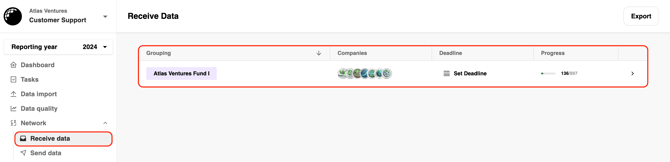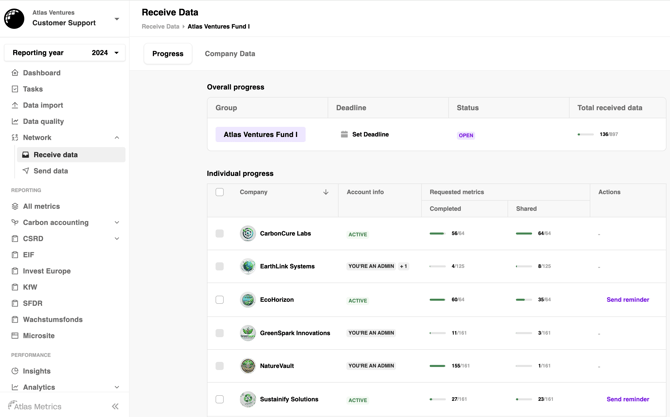Can I import data from another (external) provider?
Yes, in some cases customers are able to upload data from another external provider. Read more about how and where you can use this functionality:
When Can You use this feature?
You can transfer data to Atlas Metrics from an external software provider if this provider is an approved exporter of the Machine Readable Format MRF format (see below). Providers must demonstrate successful implementation of MRF export functionality to be listed on the Invest Europe website, ensuring a seamless data transfer. Find the list of approved providers here.
If your provider cannot export data in a compliant way, manual data entry will be necessary.
What is the machine-readable format?
The Invest Europe machine-readable format (MRF) specifies data semantics and structure required for uploads into the Atlas Metrics System. In 2023, these specifications were first developed and maintained by Atlas Metrics; from 2024 the technical leadership of the MRF lies with Invest Europe in collaboration with Reframe Venture (formerly Venture ESG). Invest Europe & Reframe Venture are responsible for managing the MRF process, enabling consistency and reliability across the platform.
Many data providers have been contacted to encourage them to adopt MRF exports and we encourage you to contact your provider to ask if this will be developed in time for KfW Capital reporting.
The 2025 MRF specification is coming soon.
How Does the Upload Process Work?
“For the 2025 reporting cycle, we’ve introduced new functionality that centralises data uploads within the GP’s account, making it easier and faster to import all of your data into your Atlas account.
1. Confirm Export Capabilities with Your Provider
- Contact your software provider to ensure that you can export data in the correct format.
2. Download Your Data
- Export your data in the MRF format from your current software provider for your GP & Fund data
3. Upload Your GP, Fund, and Portfolio Company Data to the Atlas Platform
- Navigate to the Data Import tab.
- Select Import File.

3.Choose your provider.
4. Upload or drag your MRF file into the designated field.
5. Select your entity (e.g., GP, Fund, or Portfolio Company); and
6. Choose how you want to handle existing data (Recommended: Only overwrite upon conflicts).
7. Start the import.
4. Successful Data Import
- Once your data is uploaded, you can review it:

- Option 1: Go to Tasks → Filter via Group → Select your GP or Fund level.

- Option 1: Go to Tasks → Filter via Group → Select your GP or Fund level.
-
- Option 2: Go to All metrics → Select your Fund → Navigate to Core → Fund / or select your GP level → Review data.

- Option 2: Go to All metrics → Select your Fund → Navigate to Core → Fund / or select your GP level → Review data.
-
- Please verify that all required data has been successfully uploaded.
5. Unsuccessful Data Import
- If your data upload fails, review the error screen:
- If the error highlights specific incorrect or missing values, update your CSV file accordingly.
- If the error message does not provide specific feedback, please contact Atlas Customer Support.
For which portfolio companies can I import data as a GP?
If you are a GP uploading data for the entire portfolio, you can import data for all your portfolio companies.
Please note: if a portfolio company is already using the Atlas Metrics platform to report to multiple GPs, they will supply data directly to your account.
How to review your portfolio:
- Access your portfolio
- Navigate to Network
- Select Receive Data
- Click on the relevant Fund
2. Review portfolio statuses
In your portfolio overview, you will see four types of statuses:
-
- Active: The account is active, and the portfolio company is using it to collect and share data.
- Inactive: The account is empty, and users need to be added.
- You are an Admin: You are the primary owner of the account and should have access via multi-user login to upload MRF files.
- You are an Admin +1: You and another user have access to the account and can upload data.